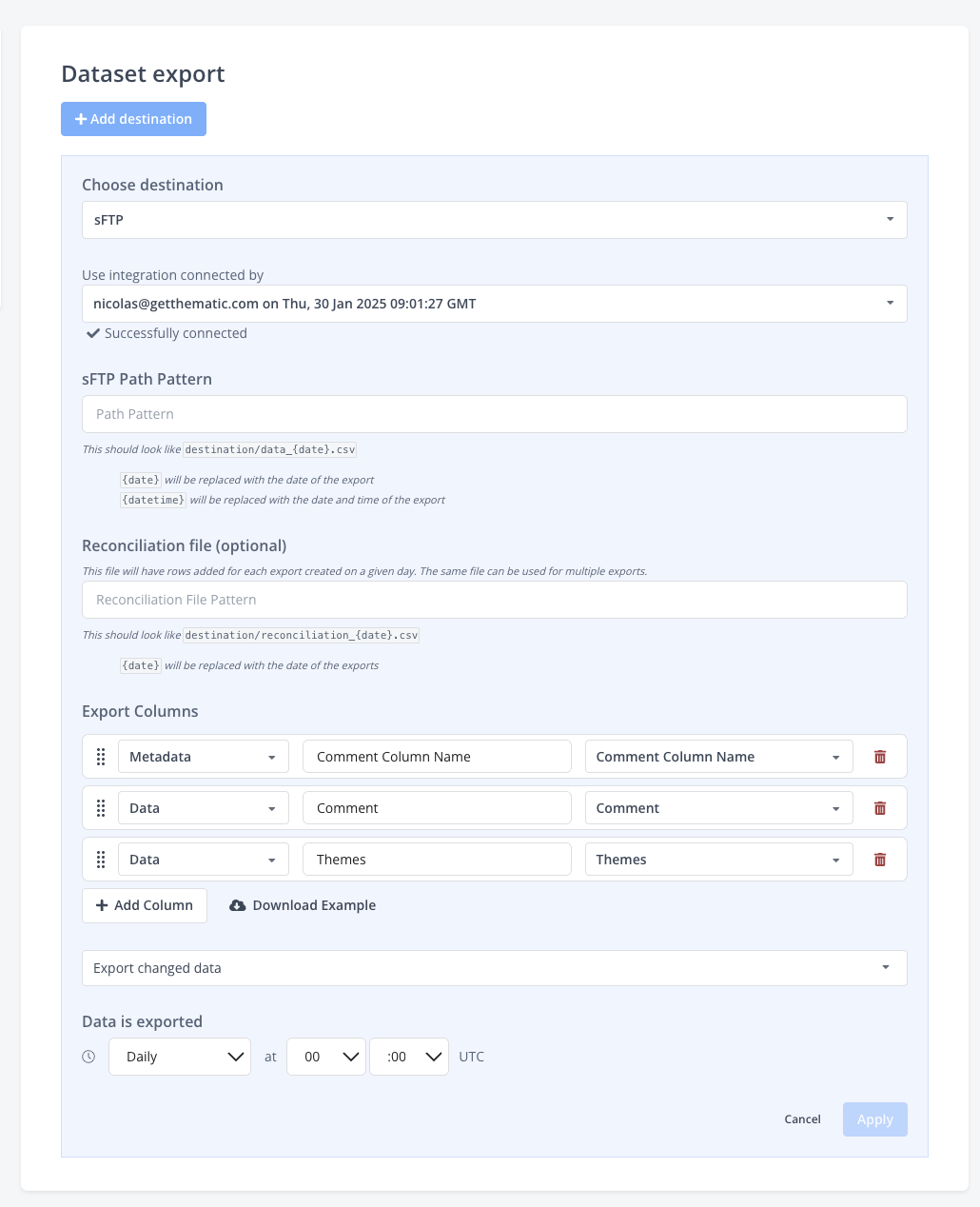Setting Up an sFTP Connection to Export Data out of Thematic
An sFTP connection allows data to be exported out of Thematic directly to your sFTP server.
Initial setup
Make sure your sFTP server is ready, and you have a Thematic account with data managing permissions. Connect the sFTP server in the manage integrations page.
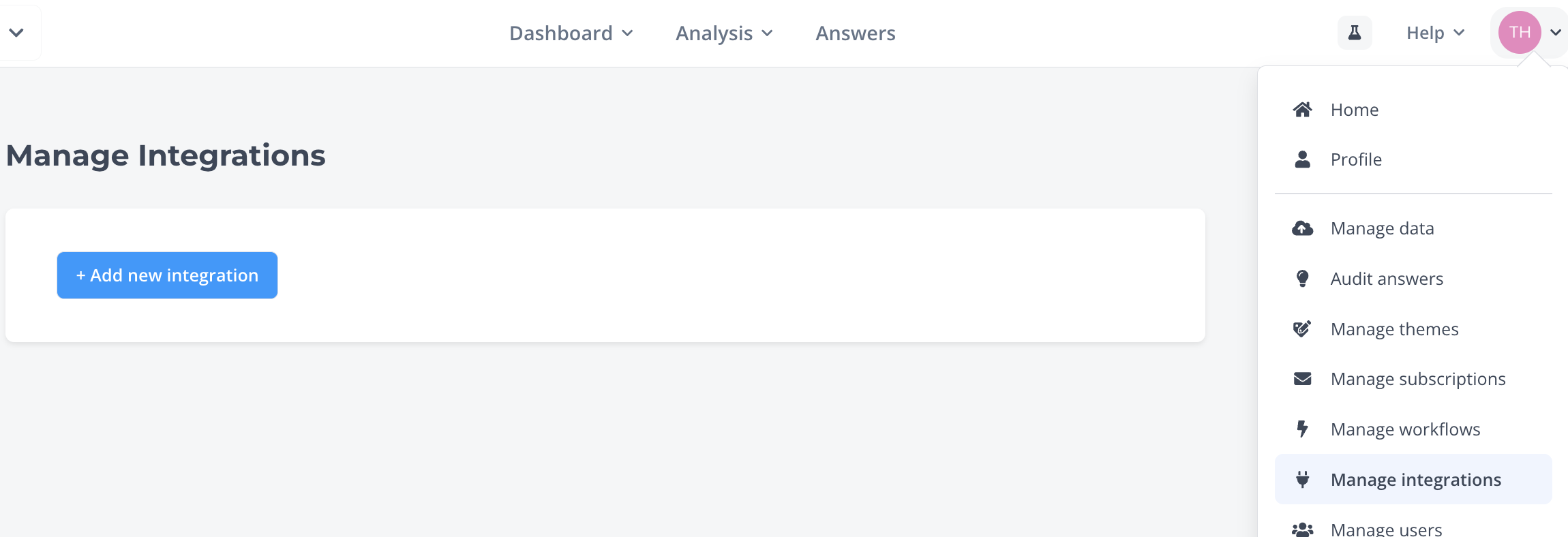
The sFTP connect will need
- Host/Server location - The hostname or IP address of the SFTP server where files will be transferred.
- Port (default: 22) - The network port used to connect to the SFTP service; port 22 is standard unless otherwise configured.
- Username - The login name authorized to access the SFTP server.
- Keyfile content - The private SSH key used for authentication
Keeping a record of your sFTP set up dates to differentiate multiple connected servers
Exporting dataset
In the Manage data page of a dataset you can choose the dataset export to begin setting this up.
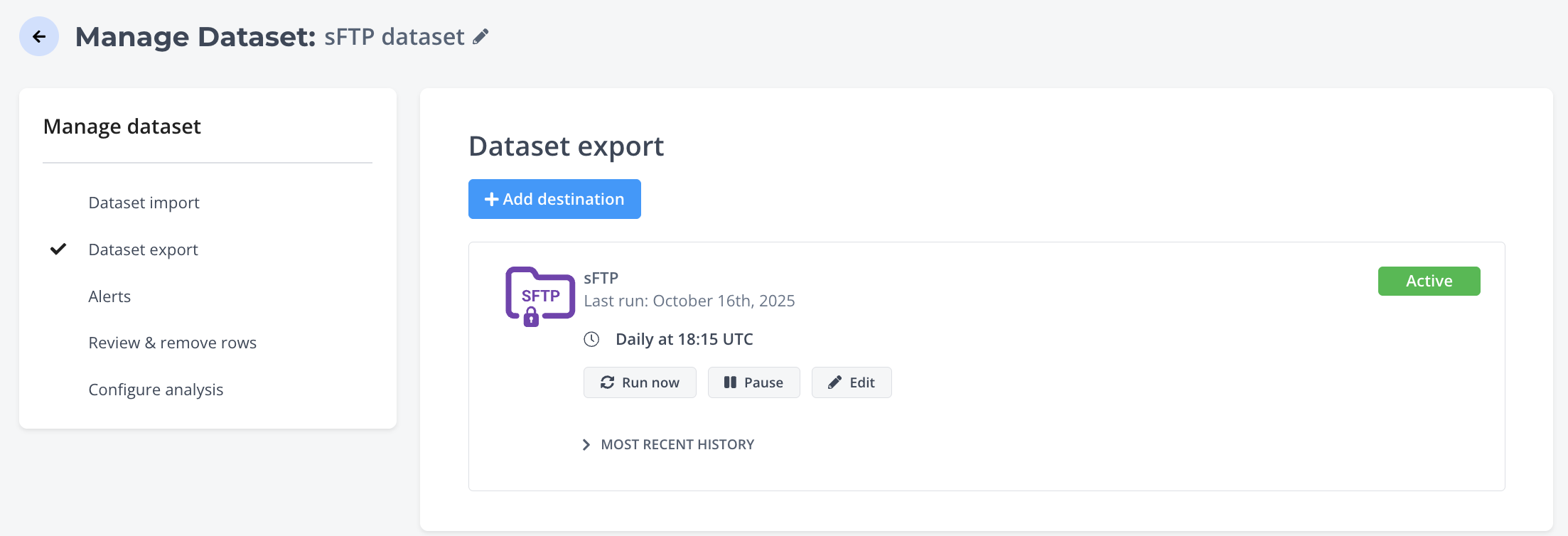
You'll need to provide
- sFTP Path Pattern - Where Thematic will send exported files on your SFTP server (e.g.,
/exports/thematic/*.csv). - Reconciliation file (optional) - Optional control file confirming export completion. Useful for automated checks.
- Export columns - Select which data fields (themes, sentiment, metadata, etc.) to include in the export.
- Metadata - Available for all surveys, is system information about the dataset and free text fields
- Data - Some Thematic metadata and then metadata configured in the survey
- Static - Lets you choose a static value (Useful for static dataset names when you might change them in Thematic
- Export changed data - Allows you to export all data each time, or just recently modified data
- Data is exported (time) - Time daily Thematic exports the data
The export options can be edited at any time later