Setting Up an sFTP Connection to Upload Data to Thematic
An sFTP connection allows data to be uploaded to Thematic directly for processing from our own sFTP server. If you'd like to use Thematic's sFTP server contact your CSM.
Initial setup
Make sure your sFTP server is ready, and you have a Thematic account with data managing permissions. Connect the sFTP server in the manage integrations page.
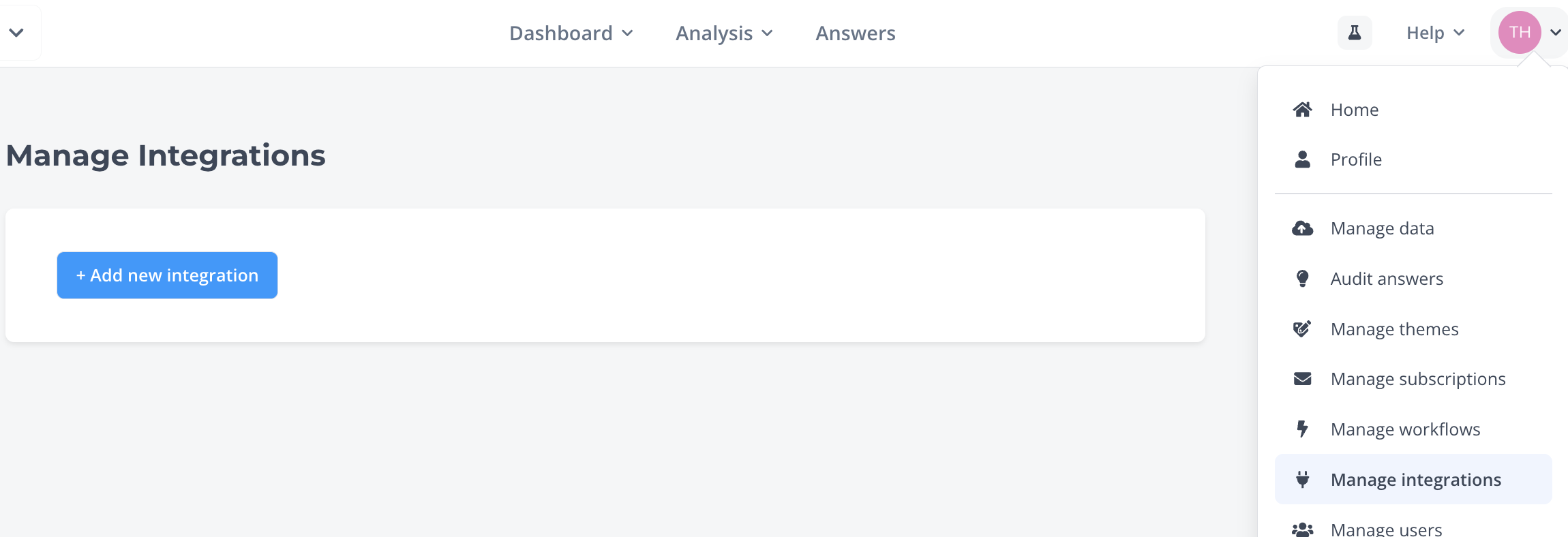
The sFTP connect will need
- Host/Server location - The hostname or IP address of the SFTP server where files will be transferred.
- Port (default: 22) - The network port used to connect to the SFTP service; port 22 is standard unless otherwise configured.
- Username - The login name authorized to access the SFTP server.
- Keyfile content - The private SSH key used for authentication
You can connect multiple SFTP servers - for example, one for testing and another for live data uploads.
Adding a dataset
When you create a dataset from the Manage data page, you'll be able to select sFTP as the data source. You'll need to provide
- sFTP Path Patterns - The unique folder or file path on your server where Thematic will regularly collect (pull) data files. For example nps_daily_{date}.csv
- Add Path Pattern - (Optional) Allows Thematic to pull multiple files from multiple paths
- After processing - Thematic can automatically delete or move files after they’ve been processed, so they aren’t re-imported the next time.
You can use a * in the path pattern to pull changing file names over time.
eg uploaded/nps_daily_*.csv will pull nps_daily_1/1/2025.csv and nps_daily_2/1/2025.csv
Click import data and wait to see the set up screen. Complete it then Thematic will process the dataset and make it available.
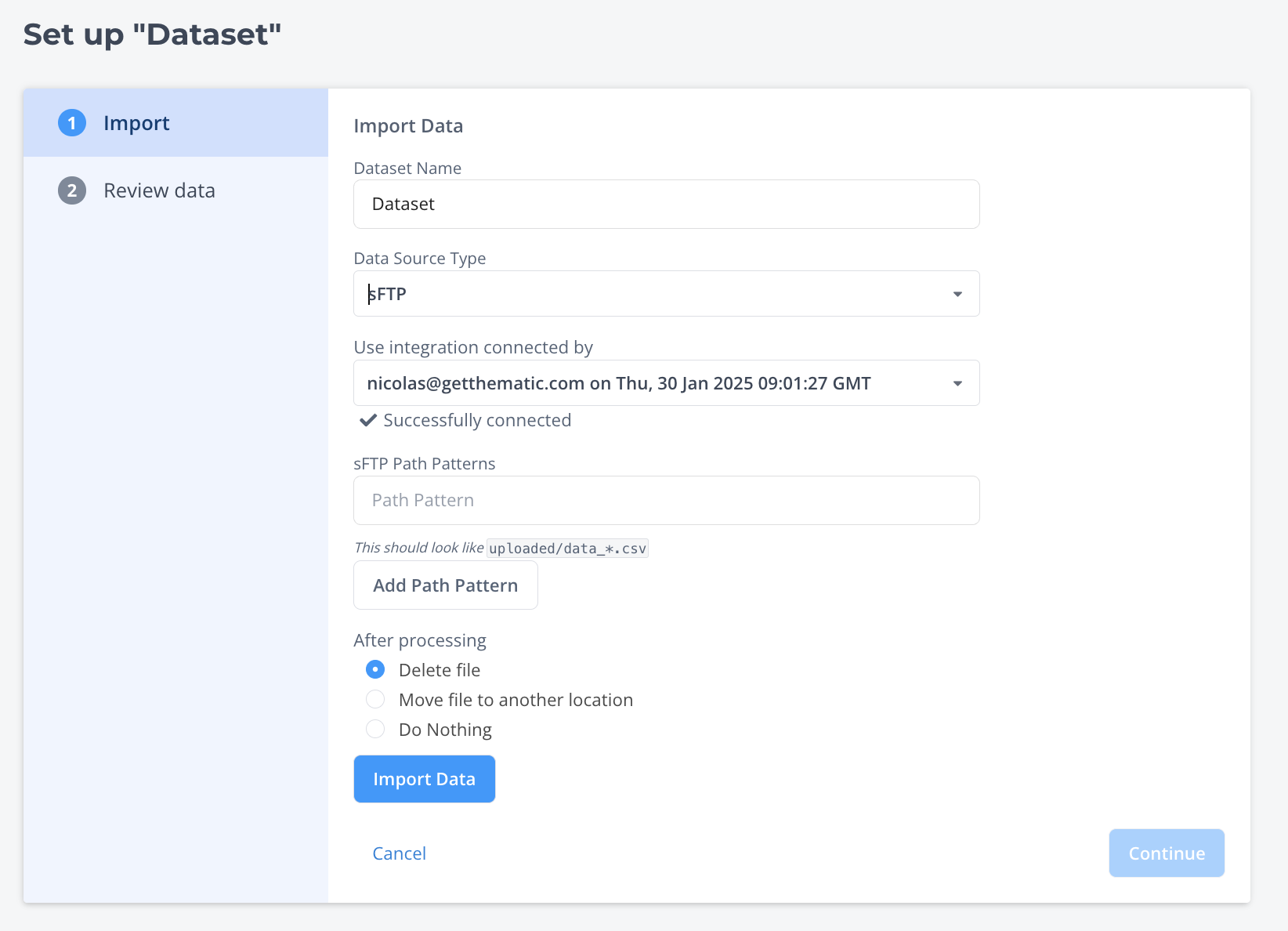
You can start with a one-time pull path to test the connection using a small sample file, and once everything is working, update the pull path to collect ongoing data files and perform a full upload.
Future data upload maintenance
Once the dataset is live you can review and edit the sFTP pulling.
- Refresh - Thematic will pull new data now
- Pause - Thematic won't pull data in the future until reactivated
- Edit - Change the sFTp pull method and timing
- Change Source - Useful if the sFTP credentials need to be changed
- Most recent history - Shows historical data pulls, and if the files loaded
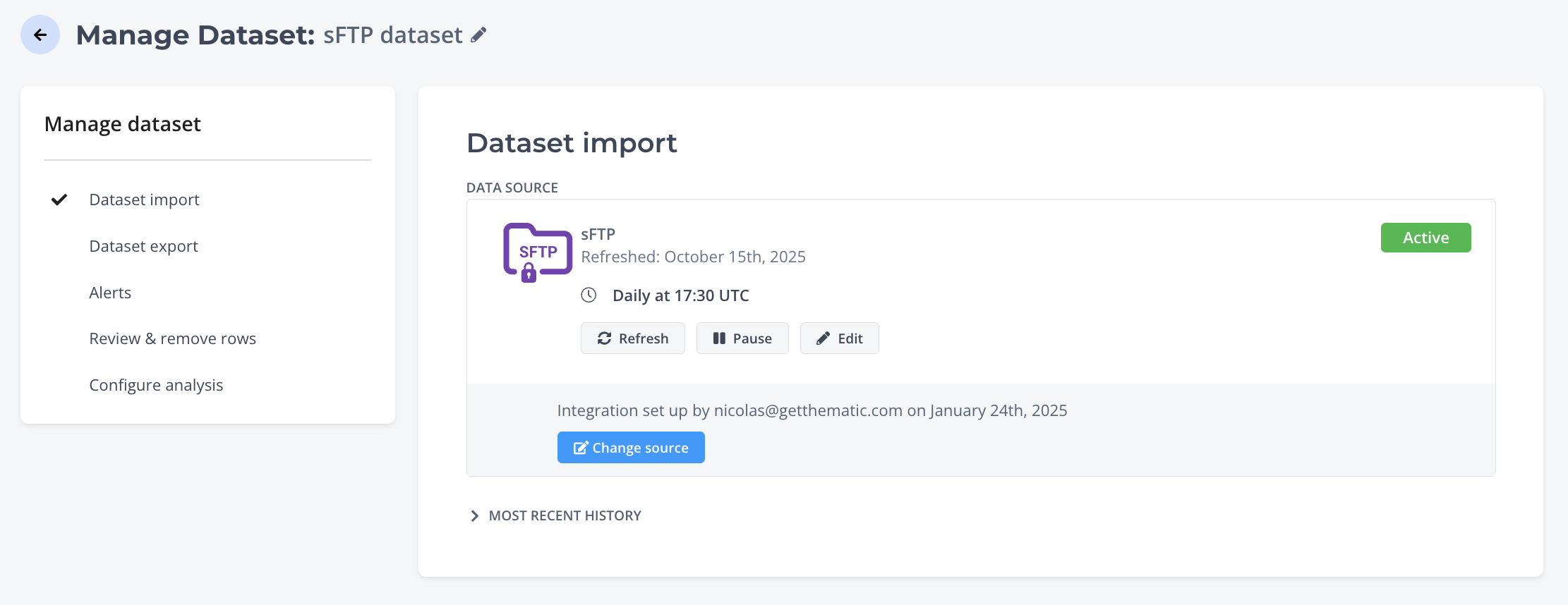
Errors
Once the dataset is live, you can set up Alerts to be notified via email or Slack message when a file errors and might need actioning. You can contact your Thematic CSM for assistance.
Changes to file formats
If the format of the files being uploaded needs to change, the customer will notify Thematic so that we can make sure to change the setup to accommodate.